What is Google My Business?
Google My Business (GMB) is a free Google product that allows business owners to control how their listings appear in Google search results and on Google Maps. You may use it to claim your free Google local business listing and add information such as your contact information, business hours, photographs, services, and more. Because the information you contribute to your listing can display in a variety of places on the search engine, including the knowledge panel, the local pack, and maps,
it is a platform that every local business owner should be aware of and use. To put it another way, more than 60% of consumers who look for businesses on Google are ready to buy. This guide was written to help you get these customers through your doors. You can master GMB, take advantage of all of its capabilities, and attract the most clients with it.
Why is Google My Business Important?
Keep track of your data
Manage the information that users find when they search for your company or the products and services you provide on Google. People may see information like your hours, website, and street address when they search for your business on Google Maps and Search. Google My Business can provide you with information into your business that you wouldn’t be able to receive from other platforms, and it can also assist you in making strategic decisions. The following are some of these observations:
- The number of people who have seen your profile, images, and posts.
- The keywords and phrases that consumers use to find your company.
- A demographic profile of your target market (age groups, gender, and countries).
- The number of internet visits, phone calls, and questions about directions.
Interact with clients
You can read and comment on customer evaluations. Post images of yourself doing what you do. Businesses with photographs in their Business Profiles receive 42% more requests for directions on Google Maps and 35% more clicks through to their websites than those without.
Recognize and expand your presence
Learn how clients look for your business and where they come from by gathering data. In Search and Maps, you can also find out how often people call your business straight from the phone number listed on local search results. You may develop and track the performance of Smart campaigns to spread the word about what you have to offer.
The Ability to Gather and Display Reviews
You can collect client reviews and demonstrate the quality of your products or services to potential customers by using Google My Business. Searchers are increasingly looking for social proof that a company is deserving of its business, and online evaluations will be one of the most powerful tools in 2021. A 5-star review stands out, and implementing a strategy to inspire your consumers to rate your service or product will help you attract new customers.
Appointment Tool
Google My Business’s Book an Appointment tool makes it easy for customers to receive what they need from your listing. This can be a very beneficial feature for beauty salons, spas, dentists, and other appointment-taking businesses, as it saves both the searcher and the business time. Simplifying the customer journey with technologies like these will only result in happier customers, which should lead to happier businesses.
How Do I Get My Business Listed On Google and Set Up Google My Business?
Step 1- Please go to the following page
Go to Google and enter in “google my business” or go to https://www.google.com/business/.
Step 2- Select Manage Now from the drop-down menu
It will prompt you to sign in if you are not currently logged into a Google account.
Step 3- Choosing a Name for Your Company
If you haven’t already done so, it will prompt you to input the name of your business once you’ve logged in. Feel free to type it in. You should see your listing appear if someone has already listed you on Google (which isn’t uncommon).
Step 4- Make a company with this name
Otherwise, if your business appears (like it does in the example below), click it.
Step 5- Choosing a Location
Whether you operate a shop or a service area, the way you set up your site will be different. How to Hide Your Address If you already have a listing and wish to hide your address from Google, you may do so via your GMB dashboard’s data settings; we’ve covered how to hide your Google My Business location from Google Maps here.
Step 6- Sort Your Company Into Categories
This is a vital step as well, so don’t skip it. Take your time and do things correctly. You’ll be able to set both primary and secondary categories when you set up your “categories.” If you want to appear on Google’s results page when potential customers search for a product or service you provide, you must get this step right.
Step 7- Choose which contact information to display to your customers
It is optional to include this information in your Google listing, however, I strongly advise it. The obvious benefit of adding your website is that it may drive a customer to your site, where you can more quickly convert them to a lead. Customers will be able to contact you directly if you include your phone number.
Step 8- Complete and double-check your business
Don’t get too worked up. You haven’t finished yet. After that, you’ll need to validate your firm, which could take a few days. In the interim, you can work on optimizing your listing. Google may provide you with a different option for verifying your business, but for the most part, you’ll have to wait for a postcard from Google with a verification number to arrive in the mail.
Step 9- How to Check the Status of Your Google My Business Listing
You may have a few alternatives for verifying your business depending on the type of business listing you’re intending to create (or manage):
Check by mail (postcard), Verify over the phone, please confirm by email, Instantaneous confirmation, Verification in bulk.
Step 10- How to enter the 5 digit code
When your postcard arrives, go back to google.com/mybusiness, select Verify Location from the menu or the Verify Now option if it’s accessible, and then input the 5-digit code from your postcard. And that’s all there is to it.
Selecting the Most Appropriate Google My Business Category
If you’re not sure which category is right for your firm, do a Google search for your industry and check which categories other competitors choose. If you want to see a current list of categories accessible, we also have a searchable list of Google My Business categories. If you notice a pattern among them all, you can generally guess which category you should go with.
How to Make Your Google My Business Listing More Effective?
You can go further to improve and enhance your GMB listing once you’ve set up and completed as much of it as possible. There are a plethora of excellent publications available to assist you in improving your local SEO, many of which contain helpful tips on how to enhance your Google My Business listing.
- Create a business profile for yourself.
- Fill out all of the fields on your Google My Business account.
- When it comes to contact information, be thorough.
- Primary and secondary categories should be chosen.
- Make a checkbox for any properties that apply.
- Create a detailed “from the standpoint of the company” description.
- Weekly Google posts should be published.
- Weekly new photos will be uploaded.
- Respond to the questions.
- Gather feedback and reply to it.
- Add your goods and/or services to the mix.
- Create a messaging system.
- Keep your company profile up to date
Managing your Google Business Account?
Managing your Google My Business account…
Google My Business allows you to add or change your hours.
Customers may find out when your business is open by using Google My Business. To add or alter your Google business hours, follow these steps:
- Log in to your GMB account and select the Info option from the drop-down menu.
- Look for the “Add hours” options or the section that shows your current opening hours on your Info page.
- Select the Hours icon, which looks like a clock. Select the days when your business is available to the public.
- Select the opening and closing hours for each day that you are open.
- Apply the hours to complete the task.
App for Google My Business on Mobile
You may also use the Google My Business app for iOS and Android to view and manage your GMB account. You can do the following with the Google My Business app: In the “Profile” tab, update your listing information. Create events and publish information and photos using the “Post” button. In the “Customers” area, respond to customer feedback or make special offers. Check out customer insights on where people are looking for you and how many people are looking for you. Set up a notification system for when customers talk about your company.
You now know (nearly) all there is to know about the marvelous tool that is Google My Business, from why it is so important to local search to the capabilities it offers and how to use them.
As we previously stated, the journey does not end here, but with all of this information at your disposal, you’re well on your way to becoming a Google My Business superstar.

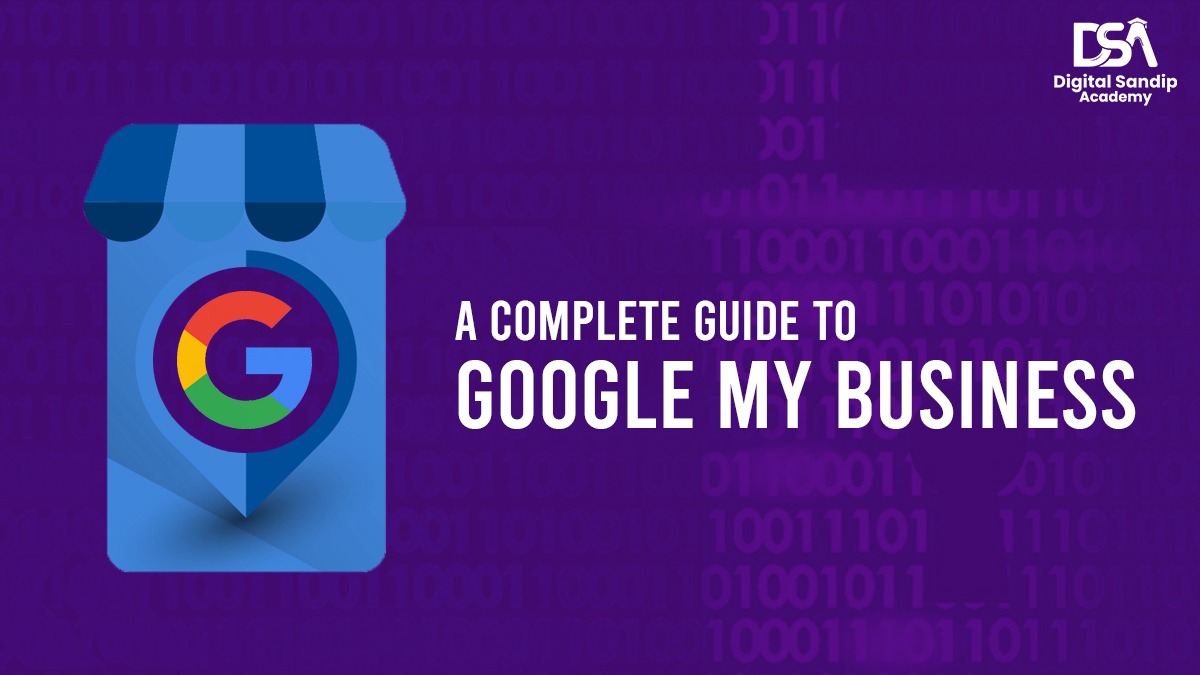
Thanks for Sharing!
ReplyDeleteVisit here for Best PPC Services Australia to boos your sales.
Google My Business is a free and easy-to-use tool for businesses and organizations to manage their online presence across Google, including Search and Maps.
ReplyDeletePlease visit our website for more information about Market Information.